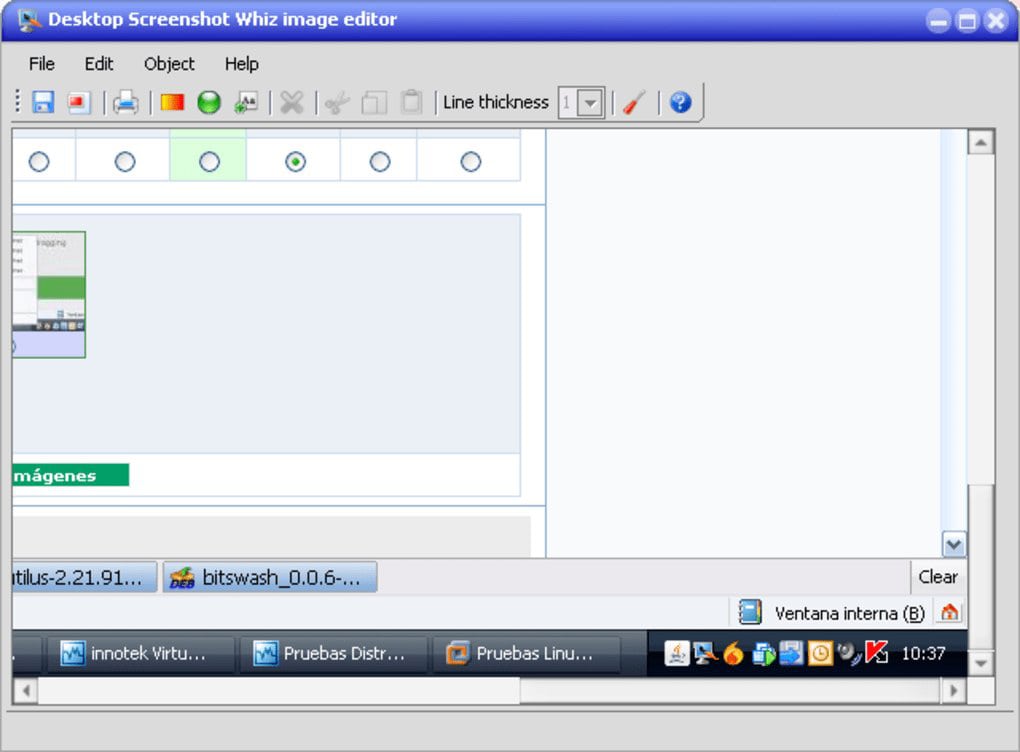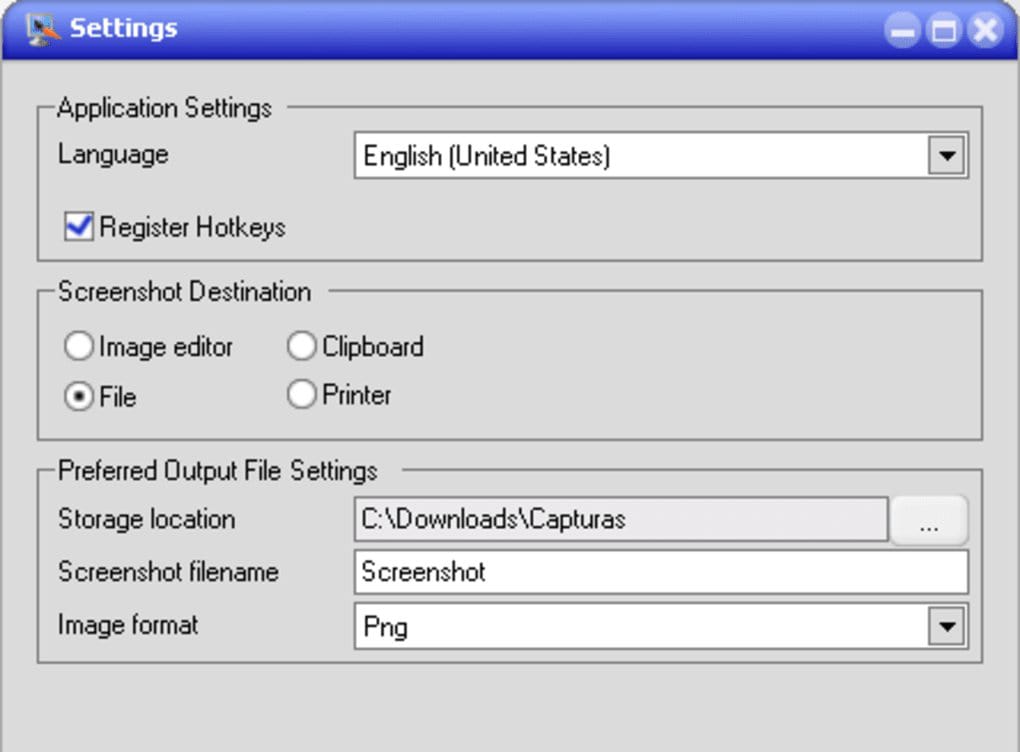This free tool for Windows helps users to quickly make and edit screenshots. It is also possible to save only a part of the screen or the full image.
Desktop Screenshot Whiz
Desktop Screenshot Whiz allows you to create, edit and save screenshots. It is more useful than the built-in Windows utility and has some additional features like adding text and other graphics to the image.
How to make a screenshot
After installing the program, screenshots can be made by pressing the PrintScreen button. Then they are immediately added to the main window. Users are able to choose which part of the screen to capture. There are a few post-processing filters to improve image quality.
The utility lets you apply text and shapes such as arrows, triangles, squares and rectangles to the final result. This can be helpful if you want to attach a message or point to important parts of the screenshot. Most popular image file formats are supported. There are options to either save the result on the hard drive, copy to the clipboard or immediately print it.
Summary
This tool is easy and quick to use, but offers only very basic editing instruments, for example there are no spray paint or eraser options. Users can also download software like Ulead Photo Express for further image manipulation to get better results.
Features
- free to download and use;
- quickly takes screenshots;
- has several filters for improving image quality;
- compatible with all modern versions of Windows;
- provides options to save, print or copy the result to the clipboard;
- many popular file formats are supported;
- it is possible to add text and various shapes to the final image.